This week on the Truth for Teachers podcast: The Productivity Roundtable talks about time-saving tech tips and tricks for digital organization for teachers.
I’ve always thought it would be really cool to get a group of master teachers together to hash out some of their toughest challenges and also to share what’s working. So, I’ve gathered a group of educators to create a Productivity Roundtable.
Joining me are 5 members of the 40 Hour Teacher Workweek Club’s graduate program. These are teachers who have completed the full year of the club and are now in year 2 or 3 of taking those results to the next level and continuing to streamline. They have done a tremendous amount of work in experimenting with various productivity strategies in their classrooms and creating systems and routines that work well for them and their students. They teach at different grade levels and subject areas, in different types of school settings and communities, in a diverse set of locations throughout the United States. So you’re going to hear what works with a variety of teaching contexts and teaching styles.
This time around, we’re talking about how to use tech to actually save time instead of letting it create more work for you. During the roundtable, we’ll discuss how to keep track of and organize the teaching ideas and resources you find online, email management and digital communication, and their favorite tech tools for saving time as a teacher AND the tools they help them organize their personal lives at home. So, let’s jump in.
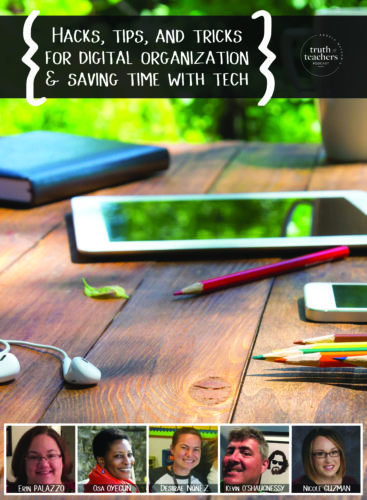
Listen to episode 130 below,
or subscribe in your podcast app.
How do you keep track of and organize the teaching ideas and resources you find online?
- (Osa) I’m Osa, and I teach first grade in New York City. I use Pinterest a lot. I’ve created boards for specific skills so I don’t have to waste time searching for the resources. Materials that I’m certain that I’ll use in the near future get downloaded and saved to my Google Drive, where I have digital resources saved under subject/skill/age or grade, if necessary. Keeping my Google Drive organized is essential to finding resources quickly, and I try to name them in a way that makes them even easier to find.
- (Desirae) My name is Desirae, and I teach 4th grade in California. I don’t keep any hard copies of resources. I save everything on Google Drive. Most of my folders are organized by subject, standards, and/or unit in our curriculum. I do have a Pinterest that I occasionally use, which is also organized by standards. I bookmark websites I like and/or want to check out, and those are organized by subject.
- (Nicole) I’m Nicole Guzman and I teach 5th grade in Provo, Utah. I rarely print a resource and put in my permanent files, until I’ve successfully used it. Otherwise, it ends up becoming clutter. Instead, I use the Kami extension to easily add files to my Google Drive, organized by subject and subtopic. I also bookmark websites organized by subject and topic. (I will admit, Pinterest just ends up overwhelming me, clicking through all the pins!) Then, when I am planning, I can see the options I’ve saved, but they aren’t cluttering up my files.
- (Kevin) I’m Kevin O’Shaughnessy and I teach history and AP Psychology in York, Maine. I have a course website on Google websites. I have a day-by-day calendar posted for each unit. Each resource is linked to the day that it will be used. If I don’t want it to be public right away, I change the share settings until it’s ready to go public. I use Google slides for my presentations (I use the speaker notes for links or lesson activity reminders) and after I present, those are public too. I still have a file cabinet but I’ve purged much of what I used to keep (using one of Angela’s podcasts as the impetus and inspiration). I keep the bulk of my student work on Google Classroom unless it’s art, and even then, I’ve been much more ruthless about what I keep.
- (Erin) Hi, I’m Erin Palazzo and I teach high school English in Shrewsbury, MA. This is probably one of the biggest changes I’ve made since our school transitioned to 1:1 iPad use around the same time I joined the club. I’ve slowly but surely purged about 90% of the paper copies I was keeping. I also sorted, purged, and organized all my digital information to be off of folders on my school laptop and all in Google Drive folders. Someone in the club shared a great tip during one of my first months: I added numbers to the start of folders so that they’d appear in the order I wanted, and I changed the folder colors so that like folders were the same color. It’s so much faster for me to skim through my layers of folders and find exactly what I need now! As an English teacher, I’m constantly collecting exemplars of writing to use as models for next year or as a mini-lesson in the near future. That work is all collected in Notability, which is my favorite app for combining text, highlighting, and handwritten notes in one place. Aside from that, I rely on Chrome’s accessibility across devices to access bookmarked sites and to utilize Extensions such as Clean Save, which allows you to get a clean PDF copy of any website page or news article by deleting ads or pictures you don’t want to clutter the PDF or printed copy.
One of the tech tools that is supposed to save time but can actually be a time suck is email. Do you have any tips for managing email and digital communication?
- (Osa) I check e-mails first thing in the morning on most days, and if I don’t have time, right after school. Parents know that my preferred mode of communication is Bloomz and most of them write to me on there. I have used Boomerang to help organize my e-mails for about three years now. What’s great about it is that I can schedule messages to be returned to my inbox — I tend to do this with messages that I don’t have to deal with right away. This helps me get rid of the clutter of too many new messages that create that overwhelming feeling. I also use labels to categorize messages in my Gmail account. For example, I may create a label using a student’s name so that I can find all related messages easily, or I may save an e-mail about teaching a particular skill, and I can later search and retrieve it, quickly. The best way I save time on e-mail is to never respond outside of work hours. This is especially important to do with parents. I have quiet hours set on Bloomz so that parents know that they will not receive a response after 6:00pm on weekdays or not at all on weekends. The only time I break this rule is in the case of an emergency.
- (Kevin) I try to do email at the beginning and the end of the day. I am infamous amongst my coworkers for not responding to emails if I don’t have to … I’m a people person. I’d rather walk down the hall and talk to you rather than start a long email chain that usually can be handled with a 2-5 minute conversation. Parent emails have a high priority. If I start to get behind on my email, I click the button that selects the entire page of emails and only unselect the ones I know I need to read or respond to. If it’s really important they will send another email or come and find you. I have no trouble apologizing for this if someone is upset and even have an opener for this situation: “I apologize for my delayed response… .” I’m not proud but email is a time suck that never should replace face to face conversations — especially among colleagues.
- (Erin) A big shift I made this year was to stop using the email app on my MacBook so that I wasn’t constantly bombarded by pop-up notifications, and that little red number dot telling me how many emails were waiting for me to pay attention to them. Now I check my email at key points in the day (morning, prep, and after school) and address immediate/urgent emails then, and save less urgent ones to work through in a batch every few days. I try to keep my inbox as close to zero as possible. I write anything important down in my planner so I can delete those emails. Emails I need to save to reference later are filed away in folders (one for each grade level), a staff folder, and a student folder (for personal information about IEPs, notes from the nurses, parent communication I want to save, etc.). I go through those folders at the end of each summer & purge the emails that are no longer relevant.
- (Des) I check my work e-mails once a day. This is part of my morning routine. I bring my e-mail box down to zero. This is my first year being able to accomplish this and I did so by using Angela’s tips. I use unroll.me to rollup all the e-mails I get from sites I use, and I have a To-Do folder where I can save e-mails I’m not ready to delete. Moving them to another folder helps me be more organized and less overwhelmed. I go through the To-Do folder weekly. As I go through those e-mails I ask myself if an action needs to happen this week, or if it can wait until next week. This strategy is from the podcast Organize 365 and described using paper. Now if I could only get ahold of my personal e-mails.
- (Nicole) My goal with my email is to keep my inbox at zero. It doesn’t always happen, but even when it doesn’t, it is a quick fix. I have the following folders/labels at the top of my list (tip: if you put an @ sign in front of it, then it will stay at the top of your list of folders): Immediate Action, Important Action, Incubation, Print, Someday, and Waiting. As emails come in, deal with ones that can be dealt with in less than two minutes. For the rest: Immediate Action is for emails that need follow-up within the next few days. I then sit down at a scheduled time and do all of those tasks at once. (Yay for batching!) Important action is for emails that just need to be dealt with in the next week or two. Emails that have something I need to print go in the Print folder, and I can print them all at once. Incubation is for emails that don’t require action on my part but have information I might want to look at later. The Someday folder is for things in the future that I’m not going to act on anytime soon. Waiting is the folder I use when I have replied to an email, but the issue isn’t resolved yet because I’m waiting for a response from someone else. These folders are my main folders that keep my inbox flowing because everything has a place.
What’s a strategy, tip, or tech tool that has saved you tons of time as a teacher?
- (Osa) Bloomz! I just love it! The biggest difference between using this app and having a class website is parent engagement. All of my parents are aware of what’s going on in my classroom because I can send quick updates with photos and video. There’s a student timeline (portfolio) function which I use to share individual student work with parents, and asking for chaperones for field trips is a piece of cake. I simply put the trip on the calendar, as well as the number of chaperones needed, and parents sign up on their own. It’s been by far the best communication tool I’ve used in years and the parents love it as much as I do.
- (Nicole) Nearpod. Nearpod is an interactive learning tool that allows teachers to create powerpoint-like presentations. However, you can incorporate videos, polls, questions, quizzes, student drawings, and bulletin board type collaborative responses. The time-saving part of Nearpod for me has been all of the pre-made lessons. I can find a pre-made lesson on just about any topic I need to teach, and if it doesn’t fit my needs exactly, I can edit it for my use.
- (Kevin) Jupiter Grades! It was “discovered” by an English teacher on the Freshman team nearly 10 years ago and spread like wildfire through our school. We had a great principal who immediately saw the value in the program and bought a school-wide license. It is constantly upgraded and is still the most fluid, intuitive grading and communication program I have encountered. It’s very easy to batch log grading assignments, toggle between classes, individual students, and check in how they are doing in other classes. If our school didn’t pay for it I would get it anyway — it’s that good. The assessment/assignment component is called Juno and that is pretty incredible, too. It automatically grades multiple choice questions and gives great analytics — you can allow the kids to see the correct answers and do test or quiz corrections. It also allows for you to paste in written feedback to the student. I also love the fact that you grade blindly — you can click on something to see the student’s name but the default is to blind assessment. It makes it so much quicker — and fairer.
- (Des) Using Google Classroom is my number one tool! All other sites and resources I use are all pushed through Google Classroom. I love how quickly and easily I can see who has completed an assignment, the ability to provide feedback and return it for improvements, and grading all in one place.
- (Erin) Honestly, our school’s adoption of Schoology and Google have been the biggest game changers for me. I realize those aren’t options for everyone, but the principle behind what has made them successful for me is, I think. What they forced me to see the value in was planning with the future in mind. Yes, my plans will change from year to year as my teaching evolves and my students change, but there are many routines, assignments, and collections of information that stay the same. By being proactive in collecting resources in Google Drive, gathering exemplars, curating folders of resources in Schoology for my students now and archiving/saving them, it’s that much easier for me to simply copy and paste with little to no alteration for next year. It’s that balance between refining my teaching and not reinventing the wheel every single year. It’s so easy to get caught up in all the cool apps and bells and whistles and lose sight of the really simple but really important work that I need to be doing as an educator. I have a few key apps, tools, and methods that work really well in harmony with how I teach, and I stick with those.
What’s a strategy, tip, or tech tool that has saved you tons of time in your non-teaching life?
- (Nicole) I use the same system I described for my email as my system for both digital and paper in my home. An app my family loves is Cozi. It is a calendar app that is meant to help busy families. We use the free version, but it allows us to easily keep track of everyone’s schedules, to-do lists, and shopping lists.
- (Osa) This year, I transitioned to using a bullet journal for both my professional and personal lives. I wanted to have one way of tracking everything that I needed to keep track of — meetings, appointments, lessons, you name it. What’s great about my bullet journal is that I can make of it what I want. I have sections for my teaching schedule, anecdotal records, collecting ideas, projects, to-do list, spending log, grocery list, sightseeing, etc. Any and everything that used to go into two separate agendas or digital lists have now been combined in a beautiful format of my own making. Bullet journals work well for people who love paper and find any excuse to write. I find the process of creating and using one to be very calming.
- (Des) I love eMeals and Walmart Grocery Pick-up. Together, these two things save me a lot of time! I can find meals through AllRecipes and saved websites, but I love the convenience of eMeals putting together a meal plan based on the topic I’ve chosen (i.e. health, budget-friendly). I was already pairing with the grocery pick-up at Walmart, but they are linked so it’s even easier. I have a toddler and a baby on the way, so this is all especially helpful during this stage of life.
- (Erin) One of the biggest time savers that the Club has helped me tackle at home is meal planning. We keep our family calendar on Google Calendar, and everyone in the family has a separate “calendar”/color (plus one for the family as a whole) to help us easily see what’s going on for the month at a glance. I keep a list of favorite dinners and ideas for lunches for the kids and myself in Google Drive and I have a blank calendar template I print out each month. With the family calendar open, I can plug in dinners for a month at a time. I’ll also pull from that rotating list of lunches each week, and those two papers will get posted up on our fridge. It makes it so much easier to throw together a grocery list each week with less decision-making. When you consider how many decisions we educators make on an average day, it’s a huge stress relief to have one more thing become automated!
- (Kevin) June, July, and August are your friends! My content partner and I make a to-do list in late May/early June. I like doing it then because all of the mistakes, wounds, and scars are still fresh — so we have a better sense of what we need to do differently or chuck out. I don’t go in a ton in the summer but I will pick a rainy day in July to purge files and play with the layout of my room. Almost all of my major changes to instruction or assessment are made in the summer — you have time to reflect and prepare that most working people don’t get! Take advantage! During the school year, I pack my work out clothes bag in my car each week so I can drive straight to the YMCA after school! I try to buy or make meals/lunches each weekend for the week. I schedule fun things in my weekly planner because you have to do something fun every day. One of my favorite law professors gave me the following advice “Work hard but play harder!” I try to stick to that.
About the Productivity Roundtable participants
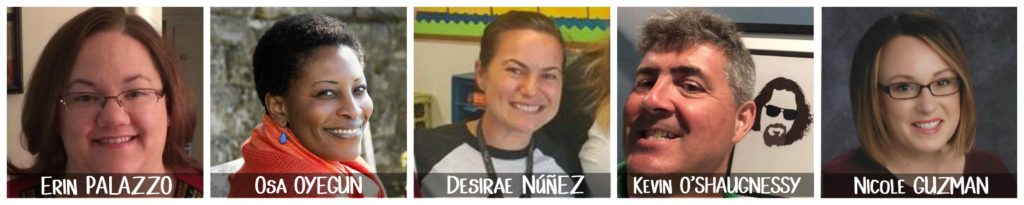
Nicole Guzman is a 5th-grade teacher, wife, and mom of five in Provo, Utah. She has taught kindergarten through 5th grades, and her favorite part of teaching is the fun, laughing, and learning with her students. She loves flexible seating, workshop-style instruction, project-based learning, and technology integration. After a year in the 40HTW Club, she has freed up enough time to start sharing her ideas at elevatingelementary.com.
Osa Oyegun is an elementary school teacher who has worked in independent schools for 11 years. After teaching in Turkey, Germany, and the United Arab Emirates for seven years, she returned to the U.S., teaching in Washington, D.C. for two years. She now teaches 1st grade in Manhattan, New York. When not teaching, she likes to read, sing, travel, and host dinner parties for her friends. Osa blogs at www.thegoodeapple.com.
Desirae Nüñez lives near Modesto, California, and is in her fourth year of teaching 4th grade. She enjoys spending time with her husband and kids, playing soccer, traveling, being with friends, and experiencing new things.
Kevin O’Shaughnessy lives in York, Maine and is originally from Buffalo, New York. He began his teaching career at age 39. Kevin has two sons (ages 23 and 21) and has been married to a pediatrician for 26 years. He has spent his entire 16-year career at Wells High School, and currently teaches a required sophomore history course, “The World After 1945” and a senior elective “AP Psychology.” Kevin enjoys yoga, golf, swimming, biking, bowling, and is a big fan of the movie “The Big Lebowski” as you can tell by his photo.
Erin Palazzo is a self-proclaimed bookworm who set her heart on teaching in the 1st grade. For the past 13 years, she has been sharing her love of language in her English classrooms, working with a wide range of student ages and abilities. She completed her Master’s of Education in Curriculum & Instruction and Teacher Leadership through Penn State’s online World Campus. Currently, she teaches Advanced Placement English Language and Composition as well as sophomore English at Shrewsbury High School in Massachusetts. She loves working with her students to help them find their passions, develop their skills in communication, and to provide balance and perspective into their often overbooked and over-stressed lives. When she’s not teaching or reading, Erin loves spending time with her husband, two kids, and family and friends. A lifelong New Englander, she feels lucky to call this beautiful landscape, rich in history and culture, her home.
This post is based on the latest episode of my weekly podcast, Angela Watson’s Truth for Teachers. A podcast is like a free talk radio show you can listen to online, or download and take with you wherever you go. I release a new short episode each Sunday and feature it here on the blog to help you get energized and motivated for the week ahead. I’d love to hear your thoughts below in the comment section!
See blog posts/transcripts for all episodes
The Truth for Teachers Podcast
Our weekly audio podcast is one of the top K-12 broadcasts in the world, featuring our writers collective and tons of practical, energizing ideas. Support our work by subscribing in your favorite podcast app–everything is free!
Explore all podcast episodes
Angela Watson
Founder and Writer
Sign up to get new Truth for Teachers articles in your inbox
Discussion
Leave a Reply
OR

Join our
community
of educators
If you are a teacher who is interested in contributing to the Truth for Teachers website, please click here for more information.










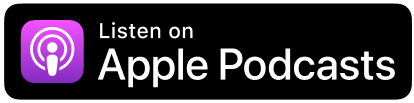
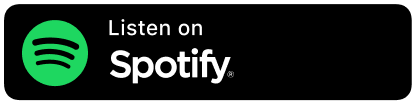
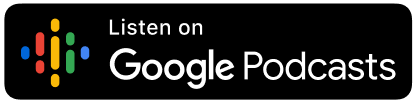






I return to this podcast regularly to add more to my productivity routines. I wanted to get the Clean Save extension for Chrome mentioned by Erin. It doesn’t seem to exist anymore? Is there an alternative?
Thanks, Lyn
Would something like this work?