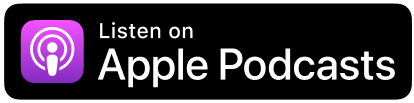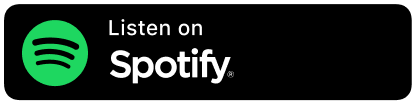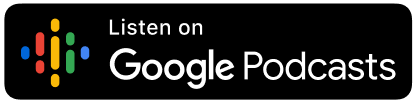This week on the Truth for Teachers podcast: 12 structures for managing technology in the classroom specifically with keeping kids focused when using the internet in class.
One of the most common problems teachers face when integrating technology is keeping kids focused and accountable. It can be really challenging to get kids to listen to directions once they’re on their devices, and hard to make sure they’re focused on the assignment when there’s so many other things they can be doing online. So, let’s look at some ways to be pro-active and set kids up for success. We want to make it as simple as possible for them to be more productive and focused with their time online.
Want to listen instead of read?
Listen to season 5 episode 4 below,
or subscribe in your podcast app.
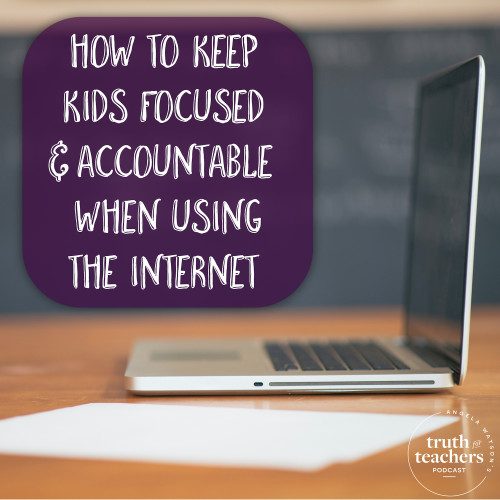
1) Decide on your policies ahead of time with students and have them (and their parents) sign a contract.
Before students use any computers or mobile devices in class, there needs to be a shared understanding about the rules and responsibilities. Work with students to develop “technology success criteria” or another agreement about acceptable use. Your agreement should spell out what happens when the guidelines aren’t followed. It’s just like any other routine in your classroom: set kids up for success by letting them know exactly what they need to do and how they can meet the expectations.
2) Teach expectations explicitly and use a gradual release model to turn responsibility over to students slowly.
It doesn’t matter how familiar students are with a type of device or tool, or how many times they may have used it in other classes. You still need to teach YOUR expectations because every teacher has different requirements, and the expectations kids might have learned in other classes may actually need to be unlearned in your class. Don’t hand over your tech until you have built a community of learners who will understand and respect the rules. Discuss what appropriate and inappropriate use of their devices looks and sounds like, and set clear boundaries around when kids can use their devices. That’s going to look different in every classroom, but the underlying principle is the same: go slowly. Let kids prove their ability to be responsible over time, and gradually entrust them with more opportunities and privileges.
3) Have a clear process students should follow when they get stuck.
Do you want students to just sit and wait for you if something goes wrong, or should they try to troubleshoot on their own? If they can’t move past a particular step because of a tech glitch, who should they notify? These are the types of issues you want to plan for in advance. You can display the steps you want students to take on a poster or digital display for reference, and list out common troubleshooting tips, such as what to do if the wifi signal drops or the password they’re entering doesn’t seem to work. It may be helpful to designate a class IT team of tech-savvy students who are available to answer questions when their classmates get stuck and serve as a team of experts who can assist with troubleshooting.
4) Create routines that support students in maintaining boundaries with technology.
For example, you may want to flash a specific sign or meme on your whiteboard to remind students to silence their phones each day. Or, you may want to teach students to ask permission before they start using a device they’ve brought from home and explain what they will be working on. When devices are not to be in use (such as during a test or a lesson), teach students to leave the devices on their desks face down or in their lockers. You can also install an app like Self Control on Mac devices (or other similar tools) to prevent students from accessing distracting websites.
5) Use one device in a whole group or small group setting to model your expectations.
Connect the device to your interactive whiteboard, and model how specific programs or apps work (settings, changing levels for differentiation, etc.) Show students how to keep data or documentation of learning if that’s needed, and also how to troubleshoot. You can allow students to do these demonstrations, as well, and model what to do when they get stuck or something goes wrong. I like doing this as a whole class at first, and then going more in depth with students who need extra help in a small group setting.
6) Give instructions BEFORE students get on their devices.
Once students have devices in front of them, it’s going to be much harder to keep their attention. So, display websites/activities via your LCD project and give directions, then have students open their laptops, get out mobile devices or move over to your classroom computers.
7) If you need to give directions while students are on their devices, walk through the steps at a quick pace without stopping to troubleshoot.
Don’t spend three minutes asking “Is everyone on this web page? Does everyone have their password entered?” Just look around: if most screens are at the right place, give the next direction. The whole class doesn’t need to wait for a handful of kids who aren’t ready: move on, anyway, and let your student IT helpers circulate to provide assistance quietly. Students will eagerly help one another out as needed, and once the class is settled, you can circulate to troubleshoot with the ones who are still behind. But if you try to troubleshoot before the rest of the class is engaged in their task, the ones who are ready will become restless and disruptive. Be very consistent with this procedure: this will make it easier for students to wait patiently when they’re having problems, because they’ll know as soon as you’ve got the rest of the class on task, you’ll help them out.
8) Ensure the assignments are meaningful and engaging, and allow students to work at their own pace.
Kids will be much more engaged and productive if they don’t have to keep pace with the whole class, so whenever possible, give projects and assignments that are open ended or student-directed. The goal is to avoid having kids sitting passively in front of a device while waiting for their classmates. This time adds up quickly without us realizing it: if you make students wait while three kids struggle to get online, and then again while you reprimand a few kids for being off task, and then again to make sure everyone’s gotten to the right website, the learning environment will be chaotic because the kids are frustrated. Give the assignment in the beginning–preferably before students even get on the computer–and don’t pull their focus away with additional instructions or requests to stop working and wait.
9) Recognize that some multi-tasking and distraction while online is normal.
As adults, we click over to different tabs when a site’s running slowly and take periodic breaks to look at things online unrelated to our work. To expect any different of our students is a recipe for aggravation. As long as students aren’t looking at sites that are inappropriate for school, you may want to allow a couple minutes of break time periodically as students need it, and tolerate some off-task behavior. Be sure to redirect students in a constructive way and don’t fly off the handle: self-control is very difficult for just about all of us online, and the goal is to help kids understand the importance of creating healthy, productive habits.
10) Have clearly-defined consequences for not meeting the expectations.
The first (and possibly second) offense in one class period should just be a verbal warning or reminder. If there are repeated issues or the student is disrupting everyone nearby, the next offense might mean that the student loses access to the device and must complete the assignment on paper. An additional offense may result in losing access to the device for a longer period of time (perhaps for the rest of the day or week), or having the student written up.
11) Avoid giving a tech-based assignment that cannot also be approximated on paper.
If you have no alternative assignment, it’s far more difficult to enforce your expectations and rules around tech use. Additionally, having a non-tech-based version of your lesson prepared is a good idea in case of tech glitches. This doesn’t have to be complicated: if students were going to be storyboarding online, have them do it with sticky notes or index cards instead. If the plan was to have them blog or tweet about a project, have them sketch things out on paper to start.
12) Always have something structured for students to do when they finish early.
Kids shouldn’t have to ask what to do, or worse, find their own form of entertainment. When their task is complete, they should know to automatically choose from a collection of pre-approved educational games or other activities. Keep these sites bookmarked in a folder called “When Done” (or something similar) and create a folder by the same name for apps on your tablets. This way, there will be no questions about which games/sites are appropriate to be used and when. I liked to keep a folder of “evergreen” activities that could be accessed all year long as well as unit-specific sites and apps that I added each month to support our current units of study.
Don't use technology in the curriculum more; use it more effectively. -John G. Palfrey Click To Tweet
This post is based on the latest episode of my weekly podcast, Angela Watson’s Truth for Teachers. A podcast is like a free talk radio show you can listen to online, or download and take with you wherever you go. I release a new 15-20 minute episode each Sunday and feature it here on the blog to help you get energized and motivated for the week ahead.
This episode is sponsored by TheTeacherToolkit.com, a free website with over 60 teaching tools designed to help make your instruction engaging and meaningful. For each strategy, you’ll find step-by-step instructions, editable templates, and even video footage from real classrooms to show you the strategy in action. To check out these free tools and the growing collection of affordable online courses, visit TheTeacherToolkit.com.
![]()
See blog posts/transcripts for all episodes
The Truth for Teachers Podcast
Our weekly audio podcast is one of the top K-12 broadcasts in the world, featuring our writers collective and tons of practical, energizing ideas. Support our work by subscribing in your favorite podcast app–everything is free!
Explore all podcast episodes
Angela Watson
Founder and Writer
Sign up to get new Truth for Teachers articles in your inbox
OR

Join our
community
of educators
If you are a teacher who is interested in contributing to the Truth for Teachers website, please click here for more information.