Videos are great for boosting student engagement and communicating ideas in a powerful way. However, they can be problematic when you only want to show portions of a video, especially if students are watching the video on their own without your guidance.
Navigating around and skipping over sections can be time consuming and frustrating, not to mention that it kills the momentum of your lesson and distracts students from the content.

Fortunately, there is a new tool which makes integrating videos in your class simpler and much easier.
Vibby allows you to highlight and show only parts of the video you want students to see. It also lets you add notes and comments on selected portions, making the video even more engaging.
And the best part? Vibby is free!
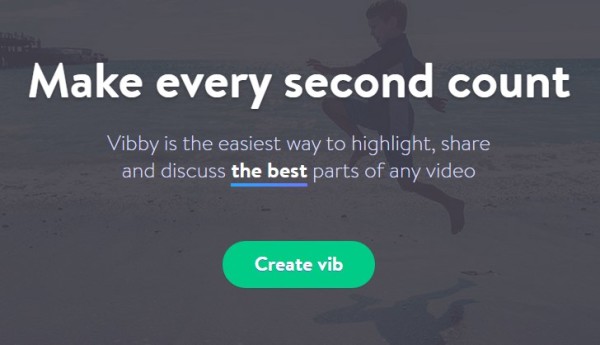
How Vibby makes educational videos better for students
With Vibby, teachers can choose a YouTube video they like, highlight the parts that are relevant to their lesson, and add notes, prompts, or questions for students to read when that section of the video starts to play.
The short video below is an excellent demonstration of how Vibby works. It was created for English speaking students who are learning Spanish. Their teacher found a Spanish language Peppa Pig cartoon on YouTube and used Vibby to make the video play only the relevant parts of the cartoon, rather than the whole thing. Notice how the video automatically skips over certain sections.
You can also see where the teacher typed in English translations to help students learn important vocabulary. This is a great idea for ANY video!
Videos processed with Vibby are called vibs. While the vib above has the “skip” function on (which made the video automatically jump to the highlighted parts), this is an optional feature which can be turned off. . If you want to show the entire video to your class first before focusing on the highlights, you can do that too.
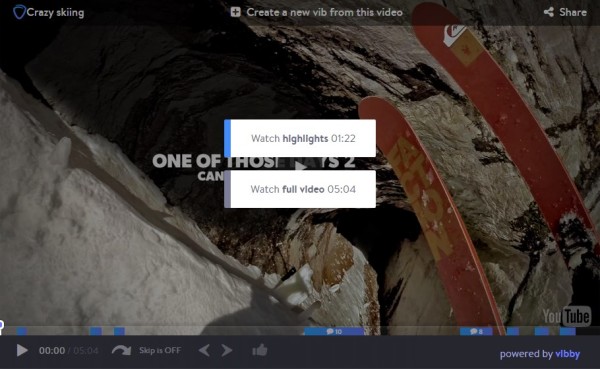
3 easy steps to creating your own vib
Fancy as its functions sound, Vibby has an intuitive user interface and is actually very easy to use. All it takes is three steps to make your vib!
First, paste in the link of the YouTube video you want to use. You don’t even have to open YouTube to search for your video because there’s a YouTube search box integrated into Vibby’s website.
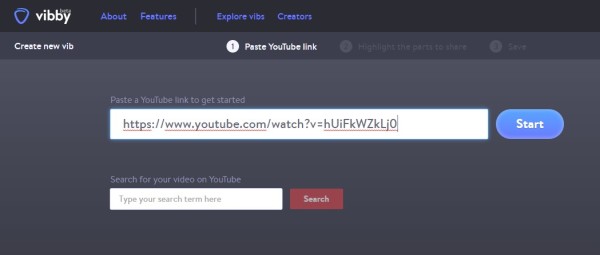
Next, begin highlighting the parts you want to show the class. You can also add notes, prompts, and questions you’d like students to see.
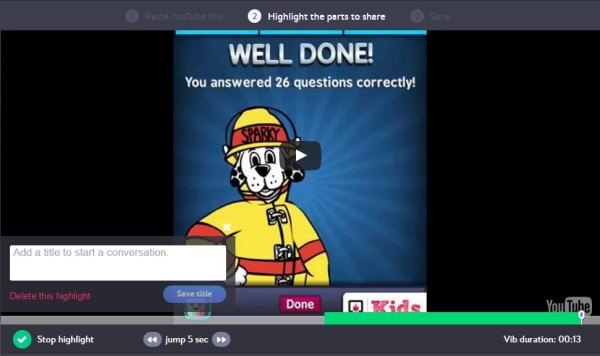
Then hit save. You’re done! You can also rename your vibs for easy organization.
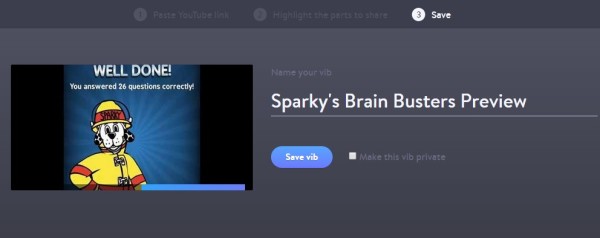
5 ways to to try out Vibby in your classroom
- Use Vibby to clarify difficult vocabulary. When the video uses a word students may not understand, you can add the word and/or its definition right into the video.
- Create meaningful pause points. Add questions or notes at specific point in a video, and pause it during play so students can think, write, or discuss.
- Simplify how you flip your classroom. When students watch videos for homework, Vibby makes it easier for them to view just the portion of the video you need them to see, and you can type in your prompts or questions so they appear directly on the screen.
- Keep kids focused during center or station work. Turn on the “skip” function when you create your vib, and the video will automatically jump the part you want students to see–no more wasted time and confusion when students are viewing videos during independent or group work.
- Replace worksheets with video prompts kids can answer in journals. If you typically give fill-in-the-blank worksheets or other forms to help students take notes and process what they learn from videos, you can save some trees by typing in prompts or questions so they appear during the video instead. When students watch the video, they can simply pause it and answer the question in their journals, then resume play.
Vibby’s developers are very in tune with their community of educators and are constantly listening for teacher feedback about ways to use the tool. Give it a try and let them know what you think! And if you’ve used Vibby with your class already, I’d love to hear your thoughts and strategies–feel free to share them below in the comments.
Disclosure: Vibby has compensated me for helping them spread the word about their wonderful free resource. As always, I only recommend tools that I would use myself in the classroom and that I truly think are beneficial for teachers and kids.

Angela Watson
Founder and Writer
Sign up to get new Truth for Teachers articles in your inbox
OR

Join our
community
of educators
If you are a teacher who is interested in contributing to the Truth for Teachers website, please click here for more information.















