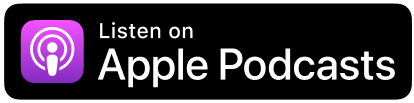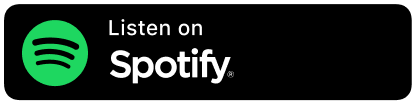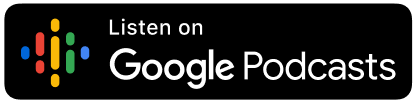AI tools are transforming the way teachers plan lessons, but how do you use them without losing the personal touch that makes your teaching unique?
In this article + podcast episode of Truth for Teachers, I’m showing you how to use AI as a time-saving tool while still keeping your lessons authentic, creative, and tailored to your students.
Here’s what you’ll learn :
- How to choose the right AI tools, like ChatGPT, Curipod, and Canva Magic Write, to fit your planning needs.
- The step-by-step process for using AI to brainstorm, outline, and enhance lesson plans.
- Prompt examples for generating lesson ideas, differentiating activities, and improving engagement.
- Why you don’t need to have perfectly worded prompts to get great results (and how to prompt when you’re unsure of what you need)
- Tips for refining AI-generated ideas and adapting them to your teaching style.
- Practical strategies for using AI to differentiate instruction for students at various learning levels.
I’ll explain exactly how to harness AI to make lesson planning faster and easier—while keeping your expertise and creativity front and center.
AI can’t replace you, but it can free you up to do what you do best: inspire and connect with your students.

Listen to episode 318 below,
or subscribe in your podcast app
Sponsored by Listenwise / 40 Hour AI
Why AI is a game-changer for lesson planning
First, let’s address the “why.” AI can save you a ton of time. It can take the heavy lifting out of some parts of planning, like generating ideas, creating outlines, or adapting materials for different learning levels. But—and this is key—it’s not going to hand you a perfect lesson plan. What AI can do is give you a strong starting point. You’re still the one tailoring it to fit your students’ needs.
Think of it this way: AI is the sous chef, but you’re still the head chef. You’re deciding the menu, seasoning the dishes, and presenting the meal. The AI just preps the ingredients for you.
Enhance your existing lesson plan with AI Tools
Let’s say you already have a solid lesson plan but want to make it even better. AI is perfect for this! Instead of starting from scratch, you can ask AI to enhance what you’ve already created. For example, copy and paste your lesson outline into a tool like ChatGPT and give it specific instructions, such as:
- “Add some creative, hands-on activities to this lesson.”
- “Suggest three ways to incorporate movement or collaboration into this plan.”
- “Revise this to include higher-order thinking questions aligned with Bloom’s Taxonomy.”
AI can also help you brainstorm extension activities or modifications. For instance, you might ask, “How can I adapt this lesson for students with different reading levels?” Or, “Suggest a way to connect this topic to real-world applications.” It’s a great way to uncover fresh ideas or take your lesson from good to great.
Remember, AI’s suggestions might not be perfect, so treat them as inspiration. Pick the ideas that work best for your students and tweak them to fit your teaching style. The beauty here is that AI can help you think outside the box without starting over or adding more work to your plate.
Create a lesson plan from scratch with AI
Now let’s talk about what happens when you want to create a lesson plan from scratch. This can be a good approach when you’re not sure how to teach something and you’re stuck, and also when you’re looking for a completely fresh take on how to teach a particular lesson.
I often do this with AI: I give an intentionally broad or vague prompt to see where the bot will take things. Often it goes in a different direction than I would have gone, and that gets me thinking outside of the box.
If I have something very specific in mind and I just want the bot to develop the concept a bit more, or write out all the steps in a detailed way for documentation purposes, I give the bot very specific instructions.
So the type of prompting you do really depends on what you want to get back from the chatbot. I’ll walk you through the basic steps here of creating a lesson plan with AI and making it yours, and just keep mind that the detail of the prompts is really up to you.

7 steps to build AI-enhanced lesson plans
Step 1: Choose the best AI tool for your classroom
I really like ChatGPT the best, but you might prefer Clause, Copilot, or another AI-powered chatbot. All of these tools have free versions. If you’re not sure where to start, I’d begin with ChatGPT.
Step 2: Set clear learning objectives without perfect prompts
Getting started in a chat can be a little intimidating because it’s not always easy to put into words what you want the bot to do. I recommend talking to it like you would a human co-worker. In fact, you can literally speak into the ChatGPT app, or use voice mode on the desktop version, and talk to it informally.
So you can just start rambling if you’d like: “I am a 5th-grade teacher and I need a lesson plan about multiplying fractions. I’m not exactly sure how I want to teach it, but I know I’ve got 45 minutes. I need some kind of way to hook student’s attention at the beginning, preferably something that ties into their interests. There should be some kind of practice activity that’s collaborative, and maybe an exit ticket or other formative assessment at the end–I’m not giving a formal grade on this, since I’m just introducing the topic. Oh, that’s important for you to note: this is the kids’ first exposure to multiplying fractions. How can I teach this?”
So don’t feel like you have to have really clear instructions with the AI: it can give you great, professional results even with really rambling instructions. Also, don’t worry about typos, misspellings, punctuation, and so on in your prompting. The bot can make sense of it anyway.
The one thing you do need to be clear on is what you want your students to learn. What’s the standard, the skill, or the takeaway? For example, instead of saying, “Plan a lesson on fractions,” you might say, “Create a hands-on lesson for 5th graders to understand multiplying fractions using real-world examples.”
But again, you don’t have to have that kind of perfect wording. Just copy/paste the learning standard or objective into the bot to make sure the lesson will be designed to achieve that objective and talk to the bot as casually as you’d like.
Step 3: Generate your first AI draft quickly
Once you hit enter on your prompt, you’ll have a drafted lesson in seconds. And let me tell you—it’s not going to be perfect, although you may be surprised at how good it is.
Here’s what to know about the first draft: you want to be prepared to refine it later on. And that’s okay because now you’ve got something to work with. You’ve saved yourself 30 minutes of staring at a blank page or random Googling.
Another thing to know is that the bots seem to be inconsistent in their performance. Some days I get much better results than others. I can use the exact same prompt, just changing out the topic, on separate occasions and get completely different results.
Some of this is because the models are always improving and changing, so what you get today won’t be the same as what you would have gotten 3 months ago or 3 months from now.
And, like a human, they appear to get tired after being asked to do a number of tasks back to back, or to work with an especially lengthy text or highly complex task. Obviously, the bot isn’t really tired, but it can seem that way to us as humans when we observe that the results may be better in the beginning than toward the end of your time using the bot.
If this happens, you can always start over with a new chat, which sort of wipes the slate clean for the bot.
That’s what I do when I feel like I’m repeatedly telling the bot what to do and it’s not following my directions correctly. (This happens, too, though generally with much more detailed tasks than creating a lesson plan. For example, I usually have ChatGPT proofread my podcast transcripts and it can get a little sloppy with the longer ones, forgetting to do things I asked it to do like removing speaker names or timestamps. I stop the bot by literally pressing the stop button, and tell it, “No, I need you to do XYZ” and it starts regenerating.)
I don’t say all of this to scare you off of using AI, because it’s still saving you massive amounts of time, even if the results are a bit off. I’m just letting you to know to expect some inconsistencies in the responses, and if you give pretty clear directions and still don’t get what you want, don’t assume it’s a bad tool or you’re “just not good at this AI stuff.” Keep going.
Step 4: Customize and personalize your lesson
Now comes the most important part: making it yours. AI doesn’t know your students like you do. It doesn’t know that some of your kids love basketball and others are obsessed with Taylor Swift. It doesn’t know that you’ve got a few students who struggle with focus or need more movement in their learning.
So take that draft and tweak it:
- Add examples that are relevant to your students. If the AI suggests a word problem about trains, but your class loves basketball, rewrite it to include points in a game or player stats.
- Adjust the pacing. Maybe the AI suggests a 5-minute discussion, but you know your kids need 10 minutes to really get into it.
- Add your teaching style. If you like starting lessons with a story or a riddle, layer that in.
- Reference prior lessons. Make a note to yourself to refer back to an activity students did in the prior unit, or other experiences that the bot doesn’t know about.
You can also ask the bot to implement these changes. Tell it, “My students love basketball; can you change the word problems from trains to basketball?” Or, “Make some of the word problems about basketball, others about trains, others about Taylor Swift.”
As you’re refining the lesson, you might use prompts like these:
- I don’t like the assessment activity, can you make it more engaging for students?
- Give me 5 alternative word problems (so you can have more to select from, and can choose the very best)
- This is too much sitting and listening, how can we make this more interactive?
- Assume that students need a quick review of the parts of a fraction, and add that in before the lesson starts
You can also refine the lesson to request differentiation ideas. For example, you might follow up your prompt with:
- Rewrite this activity for students who are struggling with fractions
- Give me a 10-minute small group follow-up lesson I can provide to students who need more practice
- Create a challenge question for students who are advanced
- Give me some ideas for what to have early finishers work on when they’re done
- We may have an assembly that causes me to have to end class 10 minutes early; where would you recommend I cut things short?
- I may need to spread this lesson over 2 days if we have a test prep activity to complete. How could I structure it as two 20-minute lessons instead of one 45-minute lesson?
Basically, if there’s anything you’re wondering about logistics and differentiation, ask the bot for input. You can always disregard the ideas if you don’t like them, and come up with your own, but it’s often helpful to use the bot’s response as a springboard for your own thinking.
Step 5: Verify equity and accuracy in your lesson plan
When you’ve got the lesson the way you want it, do a quick check for misinformation or bias. Ask yourself:
- Are the examples inclusive?
- Does this align with your curriculum and standards?
- Are there any mistakes or oversights?
- Are there any quotes, dates, or answers you might want to double-check?
Step 6: Use AI to help you create slideshows or student resources
There are lots of tools–some designed for teachers, others for broader use–that can help you create your lesson resources more quickly.
- Teachshare.com (formerly worksheets.ai) allows you to copy/paste or upload your student practice questions and turn them into a beautifully formatted worksheet, graphic organizer, note-taking page, etc.
- Canva Magic Write: If you’re designing visuals, like slideshows, Canva can help. Teachers get free Pro accounts with Canva, and there are tons of templates already there. Canva can plug your information in so you don’t have to format each slide individually, or at least, you don’t have to start from scratch. I especially love the feature where you can give it written data and it will automatically create a graph or a chart with that data.
- Curipod: At the time of this recording, I think Curipod does a better job creating interactive presentations than Canva, because the tool is designed with student engagement and participation in mind. You can input a topic, and it’ll generate slides, questions, and engagement activities.
- Diffit is one of my favorite tools for generating all kinds of differentiated reading passages, vocabulary resources, quizzes, and more. In fact, you can use Diffit to help you create the content and skip ChatGPT altogether. It allows you to create tons of different graphic organizers and practice activities, and export your work into Google Drive so it’s ready to print or share online with students.
All of these tools are easy to use and have free versions that work just fine for most classroom needs.
By the way, if you find the mention of all these tools and possibilities a bit overwhelming, I get it–and that’s why I created 40 Hour AI. That’s the spin-off from the 40 Hour Teacher Workweek that I founded to help educators navigate all the different options and constant changes in the AI world.
In 40 Hour AI, I don’t teach you EVERYTHING, I show you just the most important things to know. There’s a timesavers collection, in which I (and K-12 classroom teachers) show you in 5 minutes or less how to complete specific tasks as a teacher, from creating a vocabulary practice activity to writing SMART goals to making rubrics. You just watch the quick training and off you go!
So I want to mention that here for folks who prefer to have someone curating tools and finding the best possible uses of AI, rather than having to try everything out on your own. You can get the free mini-course on using AI to save time and some free lesson plan prompt guide. Opting into my mailing list to get the free prompts means I’ll be emailing you just once per week, so no worries about getting bombarded with messages.
That brings us to the final step in creating a lesson plan with AI, which is probably the most important one…
Step 7: Reflect, refine, and reuse your AI-enhanced lessons
After you teach the lesson, take a few minutes to reflect. Did the AI-generated ideas work well? Were there parts that felt too generic or didn’t quite land with your students? What would you tweak next time?
Keeping track of what works—and what doesn’t—will make AI an even more valuable tool for you over time. Consider creating a simple system to document your best AI-assisted lesson plans and prompts:
- Use a Notes app or Google Doc to jot down what worked well and what you’d adjust for next time.
- Bookmark or save useful AI-generated templates so you can reuse and refine them instead of starting from scratch.
- Create a running list of your favorite AI prompts that consistently give you great results. That way, you don’t have to reinvent the wheel each time you need AI’s help.
- Build a bank of high-quality lessons tailored to your teaching style. You can then plug that final version into AI next time so it knows what you’re looking for.
Over time, AI can help you develop a personal archive of well-structured, engaging lessons that you can tweak and improve year after year. This reflection process turns AI into more than just a shortcut—it becomes a tool for growth, helping you streamline your work without sacrificing quality or creativity.
Is artificial intelligence the key to a 40 hour teacher workweek?
Here’s today’s takeaway truth: AI is a powerful ally, but it’s not the expert—you are. Use it to lighten your load and spark ideas so that you have the time and mental bandwidth to infuse lessons with your own creativity, expertise, and heart. Your students don’t just need a good plan; they need you. Have a great week, you can do this. And remember, it’s not going to be easy, it’s going to be worth it.
The Truth for Teachers Podcast
Our weekly audio podcast is one of the top K-12 broadcasts in the world, featuring our writers collective and tons of practical, energizing ideas. Support our work by subscribing in your favorite podcast app–everything is free!
Explore all podcast episodes
Angela Watson
Founder and Writer
Sign up to get new Truth for Teachers articles in your inbox
OR

Join our
community
of educators
If you are a teacher who is interested in contributing to the Truth for Teachers website, please click here for more information.