I have so many problems with to-do lists. If I don’t write down all my miscellaneous tasks, I’ll forget to do them, but if I DO write them down, the list becomes a mile-long and things just keep getting pushed to the bottom. I feel like I don’t make any progress as I work through my lists because even if I cross off 10 items, there are still a billion items there, so I end up ignoring the whole thing and just reading a book instead.
I’ve been piecing together the solution for a long time. I found that iCal is great for recording appointments and important events, especially since it syncs wirelessly via iCloud between my computer, iPad, and iPhone. (I am slightly embarrassed to admit that I am such an Apple junkie, but yes, I have all those devices and they make my life a lot easier and more enjoyable.) But iCal isn’t great for detailed to-do lists. Neither are Stickies, though I use them, too–more on that in a minute. I’ve tried a fillable PDF calendar, a bunch of different apps, and even the old-fashioned paper list (which works well for tasks at work but not for organizing my whole life, unless I want to carry a piece of paper and pen everyone I go.)

Finally, finally, finally this week I found a solution that keeps my to-do lists at a manageable length and doesn’t allow me to ignore tasks that I don’t want to do. It’s the Reminders app, which is free and automatically built in to iPhones and iPads (and syncs across devices.) It allows you to keep lists organized by topic (shopping lists, errands, etc.) as well as by date. When you complete a task, you press the checkbox and it disappears from the list. If you want to see a completed list of everything you’ve accomplished, the data is still there (perfect for me, because I like to look back and reflect on how astoundingly productive I am in between obsessively checking Facebook and blowing cat hairs off my computer screen.)
I’ve played around with this app before, but what finally made it work for me was the reminders by date function. Instead of just adding “finish and email report to Sara” to a list of fifty items that makes me tired just reading it, I pick a date to tackle it. So if it needs to be done soon, but not immediately, I type the task in for a couple days from now on a day (say, Thursday) when I haven’t scheduled too many other things. I’ll get a reminder on my phone first thing in the morning of all the day’s tasks (an option I really like) and check the list periodically throughout the day. If I decide not to email Sara on Thursday, the task automatically rolls over to Friday. Or, I can set another date and have the app remind me then.
I love seeing a blank to-do list at the end of the day, so I’m motivated to not over-assign tasks and only give myself what is truly do-able. Knowing that I can’t avoid tasks and will have to see them added on to tomorrow’s list keeps me from procrastinating. I love that it’s all on my phone, which is never more than 24 inches away from my person. I can even dictate my items if I can’t type them in at the moment.
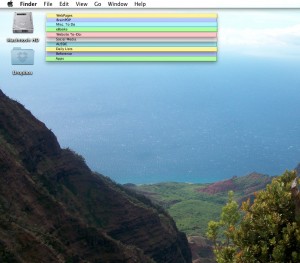
If I think of something that I would like to do eventually in my life (like doing search engine optimization for some older images on my website–yawn), I can either assign it to a random day several weeks/months from now, or I can add it to my Stickies, where I have tasks divided into High Priority, High-Medium Priority, Low-Medium Priority, and Eventually. Once a month or so, I go through my Stickies and take some of those items off and assign them to specific dates in the Reminders app. Occasionally I realize the task really didn’t matter and I just delete it, which is even better. I also use these Stickies to keep track of reference information, instead of storing it on pieces of paper or in Word docs.
So this is my newest plan for overcoming procrastination and my never-ending to-do list debacle. How do YOU keep all your work-related and personal tasks organized? Do you have a workable system for making sure you get everything done?
P.S. While we’re on the topic of useful apps, head over to appSmitten and sign up for the daily or weekly newsletter with app recommendations. I’m appSmitten’s Educational Contributor and I recommend 3 education-related apps each month. This month I shared the apps that everyone was talking about at the ASCD conference: Toddler Timer (which is not just for toddlers–seriously, check this app out, it’s really cool); JibJab Jr. (a book app from the creators of Elf Yourself); and Puppet Pals (the best digital storytelling app I’ve seen yet.)

Angela Watson
Founder and Writer
Sign up to get new Truth for Teachers articles in your inbox
Discussion
OR

Join our
community
of educators
If you are a teacher who is interested in contributing to the Truth for Teachers website, please click here for more information.










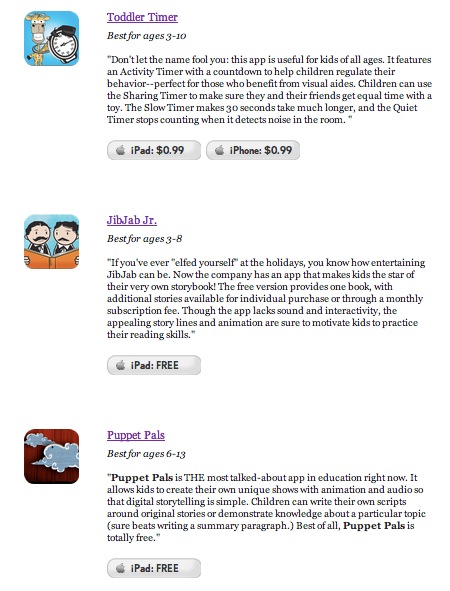






Hey Angela!
I LOVE Apple products too…it’s a disease, I believe…much like obsession with teacher blog stalking! 🙂
Anyway, I procrastinate badly too so I was very excited to read this post! I ended up procrastinating more last night (avoiding writing a paper for a doctorate class), when I discovered that the Reminders app on our iPhones and iPads actually syncs up with the Reminders on iCal! Turns out they’re one in the same! I know you said you weren’t a huge fan of the iCal reminders, but I’m looking at it this way…there is no MacBook version of Reminders, so if you have all your reminders on your iphone or ipad, you just have to open up iCal on your MacBook to see them all too. This way in case you ever find yourself where your phone is 25 inches away from you (hahaha – me too!), you can just take a look at iCal!
Seriously though – thank you for being amazing!! 🙂 If you ever find yourself in CT, let me know!! 🙂
Danielle
Hi, Danielle! I didn’t realize I could see Reminders from within iCal…great tip! I have Lion so reminders are no longer within the calendar boxes, but on the side in a list. It’s a little cluttered-looking for me but I’m going to play around with it. Thanks so much for letting us know!