Is it just me, or is the amount of information teachers need to include in their lesson plans increasing every year? Interventions, accommodations, differentiation methods, Common Core/state standards…not only are we out of room to write in those little planner squares, but we’re out of time, too. Many of us are switching over to digital lesson planning, but it can be tough to find a system that’s easy to learn and use (and that doesn’t cost a fortune.)
When the creators of Daybook Pro approached me to blog about their app, there were two things that struck me immediately: the price point ($1 per month), and the fact that the concept originated with teachers who understand the challenges of lesson planning.
I really liked what I saw on the site, but I wanted to hear from a teacher who had used DayBook Pro extensively and genuinely found it useful. So the company put me in touch with Paul Shimmons, a music teacher in Farwell, MI, who’s been in the classroom since 1991. Paul is currently charge of the Band program grades 5-12, and blogs over at iPad and Technology in Music Education. Here’s what Paul shared with me in the interview about DayBrook Pro.

How did you plan your lessons prior to using DaybookPro?
My lesson planning prior to Daybook Pro was done in the traditional lesson plan books given to us by the school district, the kind with a simple grid of empty squares. From there I moved onto the computer using a combination of Pages documents and Keynote files.
Do you use Daybook Pro on your iPad, computer, or both? Which do you prefer?
I use Daybook Pro on both devices. I believe that each device has its benefits. I jump back and forth between the two, depending on where I am at and which device is closest.
The initial setup really must be done from an iPad. I set up all my templates on my iPad and start each unit from an iPad. The iPad also gives me the ability to print and share the documents that DayBook Pro can create. I love that I can stand at the printer with just my iPad and print the unit documents that I need. No computer necessary! I can also access my library of units/templates which I can’t access on the computer.
The computer does have a huge advantage in setting up my standards for the state curriculum–I found it so much faster and easier to do this process on the computer because I could copy/paste from the standards spreadsheet into DayBook Pro.
How has using Daybook Pro made lesson planning easier and faster?
I use the library/template feature to it’s fullest advantage! The ability to have one template as a starting point for many other lessons has been a critical factor in my buy-in to this app. I have one unit with critical starting points already set up –things like a list of standard objectives I always use in class like, “Take Notes”, “Write in standard notation”, “Perform on Instruments”, “Create”, “Analyze” or “Record.” Another huge bonus is being able to set up all the state standards for my subject area.
So, no more looking up standards and typing them out for every lesson?
Right, this way I do not have to constantly look up which standard I am addressing and then worst of all, have to type it out every lesson! It is a state law that the principal MUST be able to see the objective clearly listed for the day along with the state standard/s every lesson is covering. This is not something I want to type out for 5-6 classes a day, 180 times a year! That is simply a waste of time when we have apps like DayBook Pro that we can set up a template in then simply select these from a drop down list in the curriculum section.
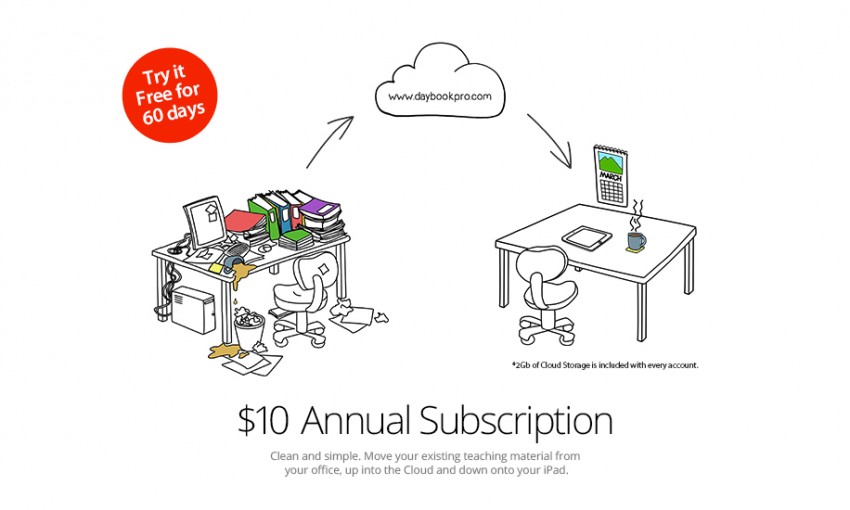
How do you use the sharing/PDF capability of DayBrook Pro to make your lessons available for administrators and others who need to see your documentation?
The ability to take all that information that I have quickly and fairly easily formed into a unit plan and print it is one more reason to love this app. DayBook Pro does such an awesome job of printing my units in a nicely laid out format that is clean and easy to read. This allows me to have documentation ready to hand to whomever would like to see it.
I have a notebook on my desk in which I am storing printed copies of each unit from this year as we go along. That is the notebook my administrators want to look at to see what we are covering. Of course it is not called “printing” in the app, it is called “Create Document,” which then creates a PDF that is emailed to someone. The Sharing feature will become more and more useful as other teachers start to figure out the app and use it in their teaching as well.
Can you re-use the lessons you put into DayBook pro from year to year?
Yes, the ability to save units into my DayBook Pro library is a solution to an issue that’s bugged me for years. I have never found a great way to reuse the lesson plans that I had created in Pages or Keynote. I think that the ability to save each unit as I go along in DayBook Pro this year (and then pull it into a new class next year from my library) is going to make it very easy to not reinvent the wheel. I simply pull up the unit I need, import it into next year’s class, and tweak it for the students’ needs in that class. All the basic info will still be the same and the new edits will be effortlessly made. I look forward to this next year.
Is DayBook Pro really $1 a month? Is there a catch somewhere?
Nope, after the 60 day free trial ended, I pay $10 annually. I think that the $10 price point is one heck of a bargain and I am more than willing to pay for that! Most teachers at my school don’t have iPads, but if they did, then I could see where the district should jump at the opportunity to pay for this. Having all teachers using the same app like this would be a HUGE asset to the teachers, administrators, students and parents–it would be a wonderful tool that would help teachers be more efficient and give them more time to work on other matters than paperwork. DayBook Pro would give the administrators a chance to have a unified system of sharing documents to them as they requested therefore saving them time and making it easier for them to grasp what their teachers were doing in the classroom as well!
Above is a quick two-and-a-half minute overview of DayBook Pro in action. There are also many helpful tutorials on the DayBook Pro site. I like the way each segment is a separate video so you can easily skip to the part you need. I particularly recommend the Creating a Learning Activity video tutorial.Have you ever tried DayBook Pro? What apps or programs do you use for lesson planning? Please share your experiences and questions in the comments.
Disclosure: DayBook Pro has compensated me for helping to spread the word about their product. I only feature resources that I feel confident about recommending to other educators. Thank you for supporting the companies that support The Cornerstone.

Angela Watson
Founder and Writer
Sign up to get new Truth for Teachers articles in your inbox
OR

Join our
community
of educators
If you are a teacher who is interested in contributing to the Truth for Teachers website, please click here for more information.















