Gimkit. Wakelet. Slides. Forms. Meet. Zoom. Remind. Class Dojo. Quizizz. Quizlet.
Nearpod. Pear Deck. Kahoot. Flipgrid. Kami. Loom. Edpuzzle. Edmodo. Menti. Moodle. Socrative. Securly. Hapara. Padlet.
If you can comprehend the above lines at a proficient reading level, you might be a teacher transitioning out of the 2020-2021 school year. Since our switch from in-person to virtual and from copies to Chromebooks last year, these 7 digital tools have enabled me to facilitate accommodations, empower student engagement, and streamline assessment:
To optimize harmony amongst the elements of content delivery, teacher to student communication, and student accountability in your virtual, hybrid, or in-person classrooms on any given day next year, read more below.
This lesson procedure is intended for secondary students grades 7-12 but could be applicable to younger students as well. You can use it on a consistent daily lesson format or with more variety on a day to day basis.

How I use digital tools in my lesson procedures
Lesson Opener
To begin, I urge you to complement each of your future units with a corresponding Google Slides presentation. I cannot tell you how much it has eased my organization.
In my Google Drive, in our new Learning Management System Canvas, and in my mind (the seat of the toll of the pandemic on many of us teachers). I post the unit’s Slides on my school’s LMS each day for in-person, hybrid, and virtual students to access equally.
For each major text, vocabulary unit, grammatical concept, SEL lesson, or chapter in history that I teach, I give both myself and my students the anchor of a consistent Slides presentation brightening the background during each lesson each day.
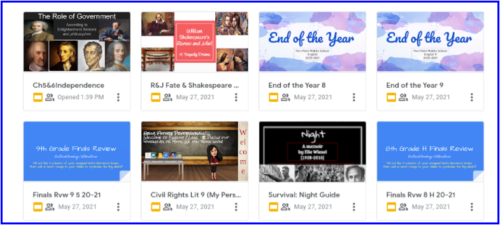
These Slides presentations also create cohesion. As an opening reminder of the past day’s learning, I display the previous day’s homework on a familiar “Before Next Time” Closing Slide until class begins. Once class starts, the Agenda Slide lists the date and competency objectives for the day as the teacher connects them to what students have been learning. Next, Lesson Slides can provide relevant links to class materials such as text PDFs, Google doc assignments, and the digital learning app(s) for the day.
Slides can also provide students with written directions to complement the teacher’s oral ones, task lists and reminders of responsibilities, as well as graphics, organization strategies, study resources, and more specific reminders to aid student success and understanding.
Additionally, students who may step AFK (Away From Keyboard, one of the new terms my students have taught me this year!), become absent, or miss work can easily (re)immerse themselves in the day’s lesson through a simple glance at your presentation in Meet or click through of the day’s Slides on your course LMS.
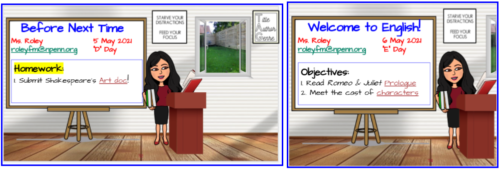
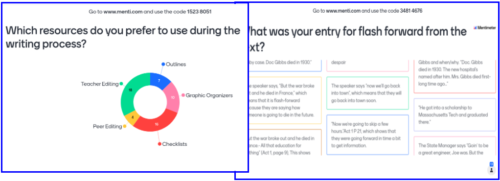
Now, as an opener in any subject or grade level, I suggest using Mentimeter. This app’s different question types allow you to survey students’ learning preferences, reading comprehension or analysis skills, personal opinions or beliefs, understanding of new content, and/or writing proficiency while giving students the grace of anonymity and the visual aids of vivid charts and teacher-added images. Menti works great as a bellringer because activities within the app can take anywhere from 5-15 minutes and display the number of respondents at the bottom right, helping you to monitor student participation.
Student results providing immediate feedback can be displayed in bar graphs, spider graphs, pie charts, dot clusters, scales from 1-10, streaming text, or even a word cloud. I often use Menti as a diagnostic assessment before we explore a concept or skill. I also will add the warm-up “word cloud” the students have created together to my unit Slides presentation or Google Forms banner on a Quiz or a Check for Understanding in order to reinforce that curriculum concept or showcase that aspect of our classroom community.
Lesson Activities
Next, for the crux of the lesson, I love to use Pear Deck. This add-on for Google Slides allows you to create assignments such as matching activities (quotes to characters who said them, events to their chronological order); multiple choice questions (A, B, C, D, pieces of text evidence); artistic illustrations (the vulture eye from Tell Tale Heart); text annotation (circle or underline the main idea); written responses; and drag and drop activities (true or false, yes or no).
The Teacher Dashboard feature in Pear Deck gives you real-time access to a roster of students logged into the app and grants you immediate feedback regarding each individual student’s engagement and understanding, so it works wonderfully for formative assessment and even student attendance purposes.
Student results in this app are displayed to the class with anonymity to encourage a safe space for student expression and mistakes, while giving you the power to “star” (select) certain answers to display to the class. Once some responses are “starred,” the rest remain for your eyes only. You may choose to use this feature to highlight model student work or eliminate any possibility that an inappropriate response would be viewed by classmates. If choosing to grade this work, student responses and the student roster are automatically stored in your “sessions” tab on Pear Deck for you to revisit!
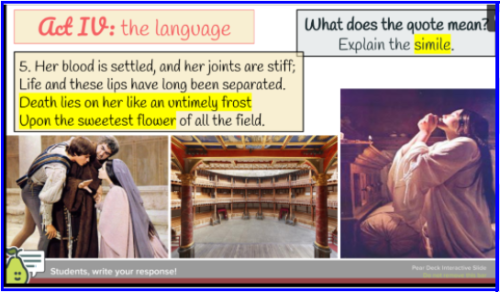
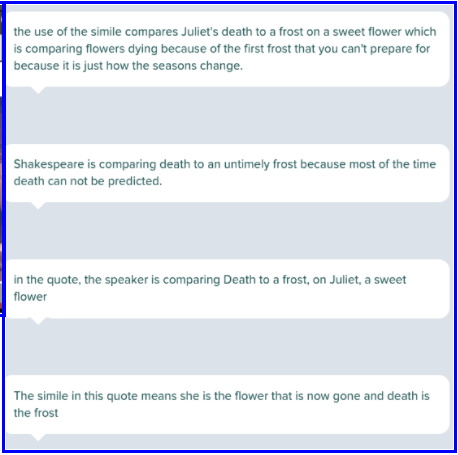
To continue, the app includes the choice for you to add your own audio recording to any Pear Deck slide or to deliver the lesson through either teacher-led or student-led sessions, which can especially assist with delivery of content during teacher or student absences.
While conducting a teacher-led (live, synchronous) lesson in Pear Deck with your class, you can freeze students’ response screens if the activity works better timed (in the 5-Second Rule game, where students name 3 genres of literature, 3 U.S. Presidents, or 3 primary colors in 5 seconds, for instance).
You can also leave feedback to select students through a private comment feature in the Pear Deck Teacher Dashboard, enabling low-stakes teacher to student communication and individual skills guidance.
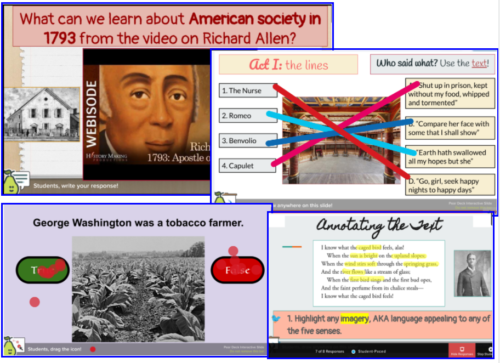
In addition, during a lesson where we may have started with a reading or an introduction of new information instead of with a Pear Deck, there are a pair of digital tools that I believe are best suited to sharing-out student responses in a virtual, hybrid, or in-person learning environment: Padlet and Jamboard.
These digital interfaces allow you to take the sticky note, the butcher paper, and the whiteboard into the digital world. They also permit you to have students either complete the task with anonymity — if you do not instruct students to log into their Gmail during the activity — or with student accountability in place — if you do require them to sign in before adding their response, which will enable you to attribute each post to a particular student account for grading or attendance purposes.
Particularly, Jamboard has the option to create multiple “frames” (pages), which enables you to create one Jamboard for each block or period that you teach — just make sure you’re clear about which frame which class should be writing on, and share editing access before beginning! Padlet has the option to organize the work into columns as well, facilitating the use of virtual group work.
One of the most beneficial features of these apps this unprecedented year has been that they work very well with break-out groups, fostering the cooperation we haven’t been able to foster through traditional group work in 2020-2021. For example, I might choose five pieces of information we need to compile as a class – whether we record that material in five separate columns in Padlet or in 5 different sticky notes in Jamboard – so I send students out into five separate, assigned (virtual) break-out rooms to complete their specific task.
Students can seamlessly pass from their break-out group session back to the main Meet if they need to ask any questions about the assignment, and you can visit each break-out group in turn to monitor student work, drop links into the chat, or answer student questions regarding the task.
With this break-out activity in Padlet or Jamboard, you may choose to delegate specific group roles to students at this time to ensure student accountability and discourage any students from allowing group members to assume their responsibilities (recorder of information, proofreader against directions, speaker in main share-out session, question-taker in main share-out session, etc).
After the break-out room timer you have set in place has run out (two minutes, ten minutes, depending on the level of the task.), your students will automatically be pushed back into the main Meet. You then have the Padlet or Jamboard where each group has recorded its response as a visual aid to put the puzzle pieces together, so to speak, in the whole-group setting. I often use one of these tools a day or so before a summative assessment to grant students’ access to their classmates’ ways of understanding or methods of applying the content and skills from the curriculum.
The ability for editors to change the color of sticky notes in Jamboard or posts in Padlet allows for categorization of information according to teacher-directed factors that can shed light on the curriculum: agree or disagree, fiction or nonfiction, text evidence or written analysis, advantages or disadvantages, etc.
Moreover, I often add the completed class Padlet or a screenshot of the class Jamboard to their Learning Management System and to their unit Slides presentation to reinforce curriculum concepts or to further review specific content in order to aid student understanding.
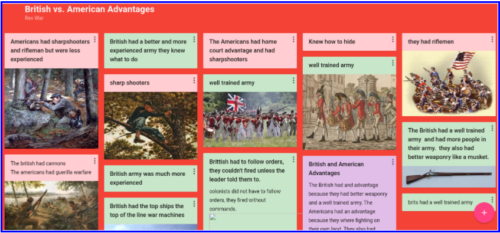


Lesson Closing
Then to conclude the day’s lesson, you’ll want to create an Exit Ticket activity to wrap-up the day’s learning. If your work that day is situated more toward the end of a unit, Forms works wonderfully for summative assessment. If delivered as a formative assessment of the day’s competency objectives, Forms can help you decide how to tailor instruction for the next class day or unit to meet your specific students’ academic needs.
That is where Google Forms has come into play the most for me this year: my brief 3-10 question Check for Understanding Forms have catalyzed my efforts toward data-driven instruction.
Multiple choice questions allow you both individual and whole-group immediate feedback, whereas the addition of images enables you to test how well your students can apply concepts to a new screen-shot article, passage, or relevant example. Additionally, you can use Forms to cut down on the amount of time you spend reviewing homework, quiz, or test results, directing your valuable time and focus toward only those questions which less than, say, 70 percent of your students have answered correctly.
If your day’s lesson is situated close to the next summative assessment, then you’ll want to explore Quizizz as an effective way to continue asynchronous learning at home or to close out the synchronous day.
One of the first bits of feedback I received from my eighth grade students at the end of this year was that they wanted more occasions to play Quizizz to review and compete alongside their classmates. The rivalry Quizizz fosters mixes with the collegiality of seeing classmates’ progress displayed in an official, real-time leaderboard while everyone attacks the same questions independently, thus increasing student participation and student effort. I also usually offer the top three contenders extra credit on the upcoming test or quiz as an incentive, which doesn’t hurt!
Whether you are assigning a pre-packaged Quizizz to your students as individual homework during asynchronous time or hosting an original Quizizz you personally created as a live game during synchronous class time, the app includes features to help you monitor student progress at the individual level and to monitor class accuracy at the whole-group level. I always set aside a few minutes at the end of whole-group games to click on the “tough questions” data that the app accumulates instantly after each game because this allows me to review both the most frequent questions missed and the questions that took students the most time to figure out.
I then try to clarify the missing content or skills knowledge, as well as illuminate process of elimination strategies. Lastly, if you’re anything like me, one of your teacher goals is to increase your communication with parents, and luckily, Quizizz includes a “reports” section built into its “assign homework” feature, and you can quickly click “email to parent” to share praise-worthy or concerning results with a students’ guardians at home!
How to use these tools for student accommodations
To appeal to visual-spatial learners:
- Google Slides offers options for learning cues such as images, highlighting, borders, font color and style varieties, and bulleted or numbered lists.
- Pear Deck offers a drawing feature with such capabilities as drawing pictures, drawing text, or typing text with font color and style varieties, highlighting, underlining, and circling.
- Padlet offers diverse display options for teachers and for student responses through images (including gifs or memes) or text, while enabling students to alter their post’s color according to teacher directives or categories.
To appeal to verbal-linguistic learners:
- Mentimer, Pear Deck, Padlet, and Jamboard all offer text boxes for students to write their ideas down.
To appeal to auditory learners:
- Pear Deck offers a platform for teachers to show video clips accompanied by various question types that ask students to translate or apply information they’ve heard. It also offers an audio recording feature that you can use to insert directions, class reminders, or content information into any activity.
* This program of lesson procedures is intended to show you the mechanics of using these 7 digital applications for education purposes. Thanks so much for visiting – hope you learned lots to lighten your teaching load! *

Francesca Roley
8th/9th Gr ELA
Sign up to get new Truth for Teachers articles in your inbox
OR

Join our
community
of educators
If you are a teacher who is interested in contributing to the Truth for Teachers website, please click here for more information.















